How to configure Apache Syncope to provision Users to Salesforce using the SCIM v1.1 ConnId Bundle
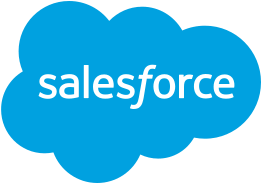 This guide is a sequel of Syncope Basics: Manage SCIM v1.1 and explains how to configure the SCIM v1.1 ConnId Bundle to work with Salesforce.
This guide is a sequel of Syncope Basics: Manage SCIM v1.1 and explains how to configure the SCIM v1.1 ConnId Bundle to work with Salesforce.
The connector is already configured to work with services that requires Auth 2.0 Bearer Token Authentication using Client ID and Secret.
I'll just show how to create a Salesforce trial account and how to configure the Connector for it.
Create a Salesforce account and get the list of existing users
Just go to https://developer.salesforce.com and choose "Sign up" in right corner.
Fill required fields and, after email activation, you should have your account ready to use.
Now, to see the list of existing Users, go to "Setup" view by clicking on the gear icon on the right top (url should be something like https://eu12.lightning.force.com/one/one.app#/setup/SetupOneHome/home
Then, just type "user" in the left search bar and click on "Users".
Obtain required Client Id and Secret values
Still from Salesforce "Setup" view, search and select "App Manager". Then click "New Connected App".
Fill the required fields and make sure to check "Enable OAuth Settings". Then, flag "Enable for Device Flow" and "Require Secret for Web Server Flow" too.
Here is a sample configuration:
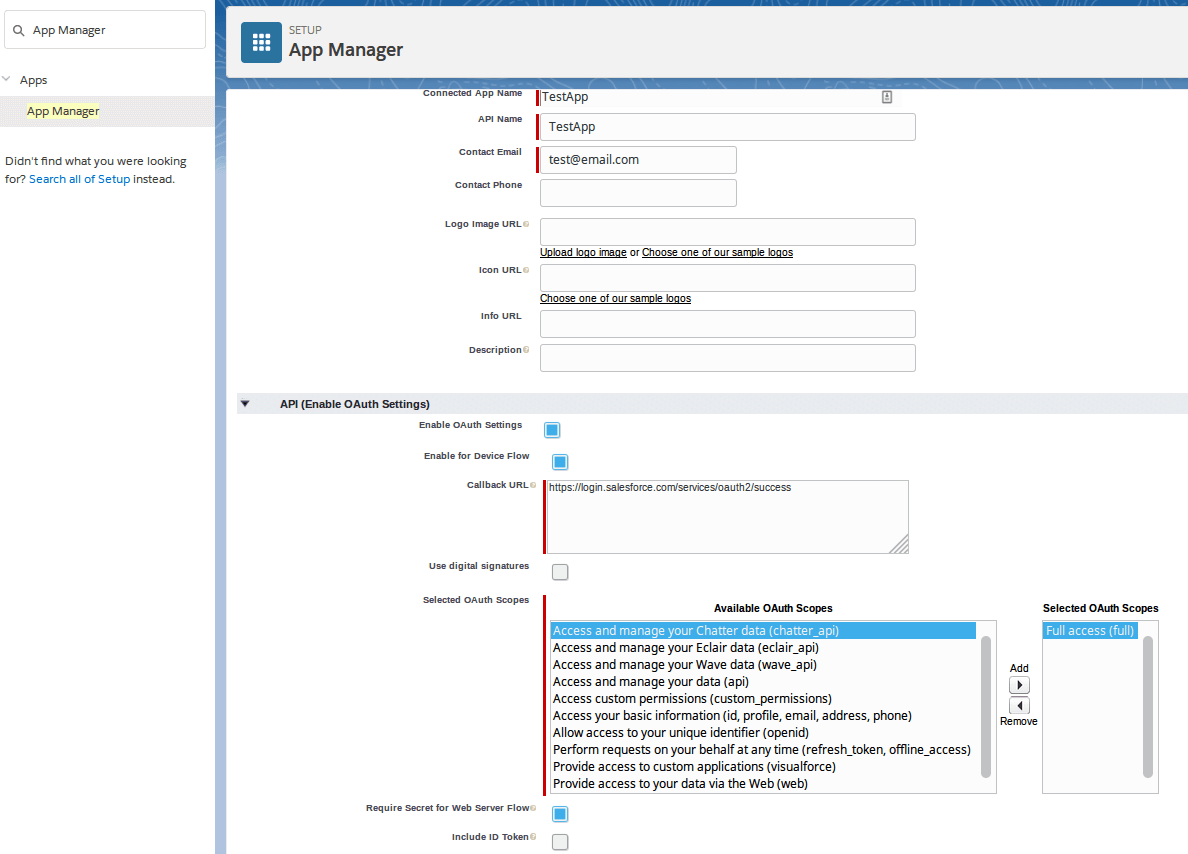
After saving those settings, you'll find:
- Consumer Key -> Client Id
- Consumer Secret -> Client Secret
You also need a Security Token to append to you account password in order to have a password token to connect to service.
Go to "Settings" (on the right corner) and search for "Reset My Security Token" in search bar. Click on it and select "Reset Security Token".
A new token will be sent to your email.
Now, in Syncope, you should already have the "SCIMv11Conn" connector instance, so just click on it and select "Edit connector".
From SCIMv1.1 ConnId Bundle v1.0.0, Auth 2.0 Bearer Token Authentication is supported.
So, make sure the connector version is >= v1.0.0:

Now, click "Next" and configure connector with Salesforce parameters.
It is enough to fill the following fields:
- baseAddress: https://[YOUR_SUBDOMAIN].salesforce.com/services/scim/v1/
- accessTokenBaseAddress: https://login.salesforce.com/services/oauth2/token?grant_type=password
- username: your Salesforce username
- password: [YOUR_ACCOUNT_PASSWORD] + [SECURITY_TOKEN]
- clientId: value taken from "Manage Connected Apps" view, as described above
- clientSecret: value taken from "Manage Connected Apps" view, as described above
- accessTokenNodeId: default value access_token will be fine
- accessTokenContentType: default value application/x-www-form-urlencoded will be fine
- accept: default value application/json will be fine
- contentType: default value application/json will be fine
- updateMethod: default value PATCH will be fine
Configuration test
As described in previous post, in "Configuration test" section, you can click on the "SCIMv11Res" node from "Topology" and choose "Explore resource" from menu.
You'll see some of the existing Users on Salesforce.
Some Salesforce requirements and restrictions
Profile ID is mandatory
When creating a new User on Salesforce, it must be linked to a Profile ID (an "Entitlement"). So, first of all you can obtain a list of all Entitlements by using the REST Workbench and executing /services/scim/v1/Entitlements/
so that you'll find all available Entitlement IDs.
Then, you can use the "entitlements.default.value" External attribute, add it to "Provision rules" and flag it as mandatory.
This way, for any new provisioned user you'll be able to send the Entitlement ID too.
Username values must be in email format
So the "userName" External attribute must be mapped to a Syncope Schema where you'll store the User username in email format.
E.g. username (with email format) -> userName or email -> userName
An "email" field is required
In your resource "Provision rules" add the "emails.work.value" External attribute.
Salesforce accounts have the "email" field that is identified by "emails.work.value" via SCIM API.
You'd better flag it as mandatory.
"Family name" is required
In your resource "Provision rules" add "name.familyName" External attribute and you'd better flag it as mandatory.
Here is an example of a full mapping configuration:
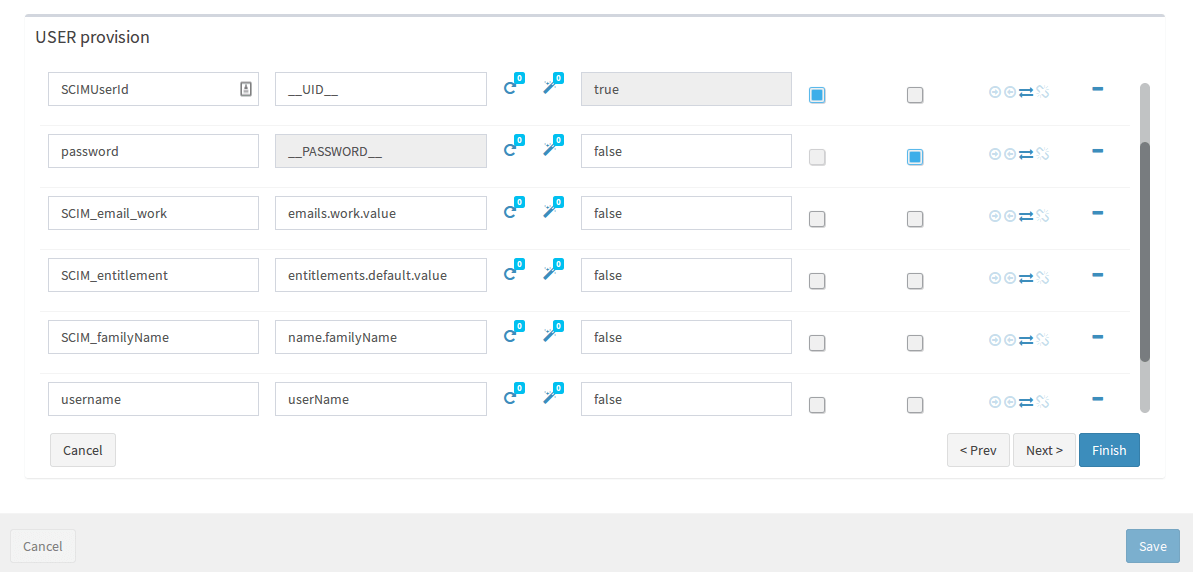
 Not rated yet
Not rated yet

